Delete a Question for Administrators
The Delete a Question feature allows district administrators to save a custom version of any Benchmark eAssessment by deleting questions from the assessment. They can then publish the custom assessment, so it becomes the default version of the assessment for their entire district.
A district can publish a custom version of an assessment at any time and our platform will automatically reprocess any assessments that have already been assigned or taken by students, so they match the custom version published. This means that all the data collected for the customized assessment will be based on the same number of questions so it can still be aggregated at the class, grade, school, and district levels of reporting rather than having to sift through data for multiple versions of the test.
Creating a Customization
District Administrators can access the Delete a Question feature by previewing an assessment from the My Library page. When they launch the preview of an assessment, a modal will appear asking them if they want to “Create a Customization?” The modal will also provide details on how many students have been assigned the test and their current status.
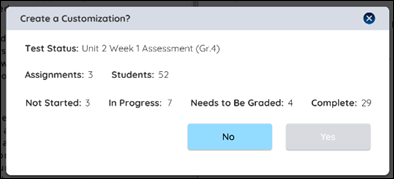
The Create Customization mode resembles the Test Preview page (for more information about the Test Preview page, click here). From here, a District Administrator can delete any question they want from an assessment, save their work to review with other District Administrators, and publish a Custom Test so it becomes the only version of the assessment available for the district.

|
There must be at least one question remaining in a Custom Test in order to publish it. |
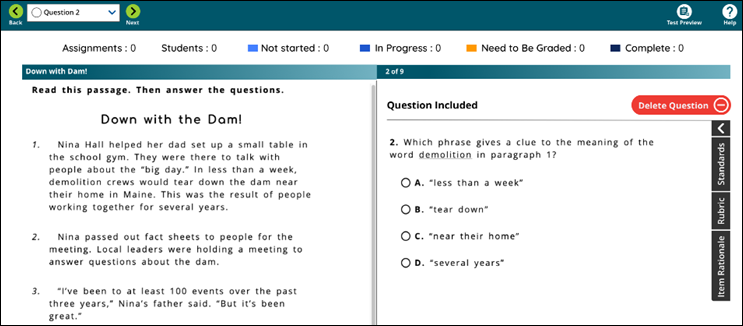
Using the Custom Test Review
District Administrators can access the Custom Test Review mode at any time from the Test Preview page by clicking on the “Create Customization” icon at the top of the page.
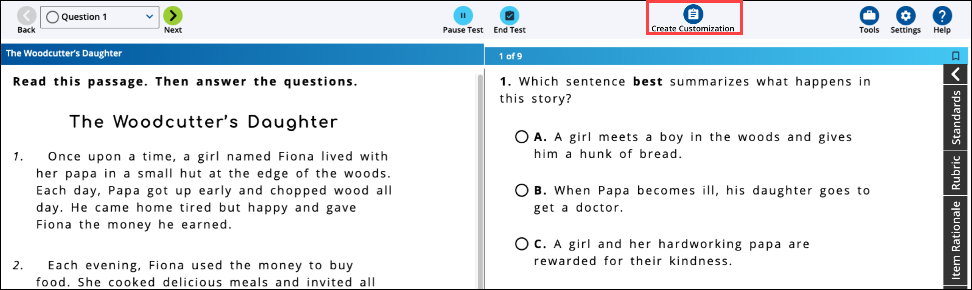
In Custom Test Review mode, any questions deleted by a District Administrator are automatically saved with their name and date stamp, so it’s easy to keep track of what changes are being recommended. Saved changes do not get processed to create a Custom Test for the district until a District Administrator publishes them. This allows a team of people to collaborate on the changes for an assessment before deciding to publish that Custom Test for the district.
.png)
Only one District Administrator can work on customizing a test at a time. If another District Administrator tries to open the Custom Test Review mode for the same test while it is already being used, they will see the following message:
.png)
Once a District Administrator closes their Custom Test Review session, then another District Administrator can access it, review any changes already made, and continue to make changes if they want. District Administrators can work on customizing different assessments at the same time, they just can’t work on the same assessment at the same time.
Once the Custom Test is finalized, a District Administrator can publish the assessment so it becomes the only version of the test available to the district. By publishing the Custom Test, any earlier versions of the assessment that were assigned to or taken by students in the current school year will be reprocessed to remove the deleted question and the points associated with it. The name of the District Administrator who published the Custom Test as well as the date it was published will appear in the Test Preview, Grade View, and Single Test Analysis report.
.png)
The District Administrator who published the Custom Test will also receive a confirmation email in their Benchmark Universe Inbox confirming that the Custom Test has been published and providing a summary of any existing assignments along with a breakdown of the status of those assessment assignments that were reprocessed as a result of this action:
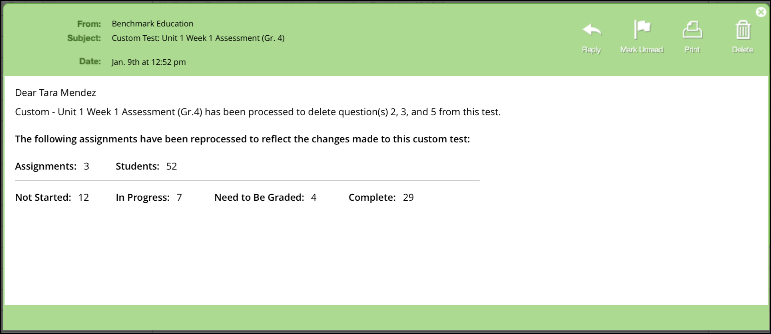
Navigating the Create Customization mode
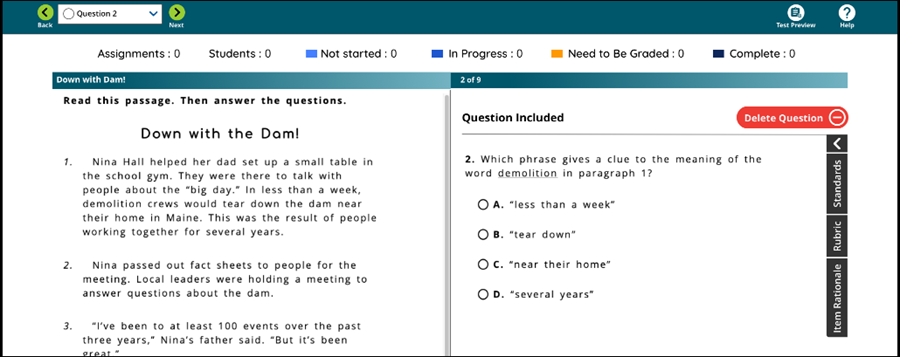
Use the following items to create your customized tests.
.png)
Use this button to create a customized test while in the Test Preview.
.png)
Edit an already existing customization.
.png)
Use the Delete a Question button to delete question from your customization.
.png)
Use the Add Question button to return a previously deleted question to your customization.
.png)
Gray circles represent deleted questions in the Question dropdown.
White circles represent questions included in your customization
Use the Publish button to publish a customization so it becomes the default assessment available in My Library for the district
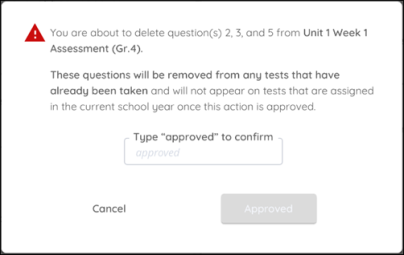
Type “approved” in this modal as the last step in publishing your customization. Please remember that any questions that you remove from a test are retroactively removed from any report data associated with that test for that school year.
Access a Customized Test
Once a Custom Test has been published, teachers and school administrators will see the name of the component updated on the My Library page with the prefix “Custom”.
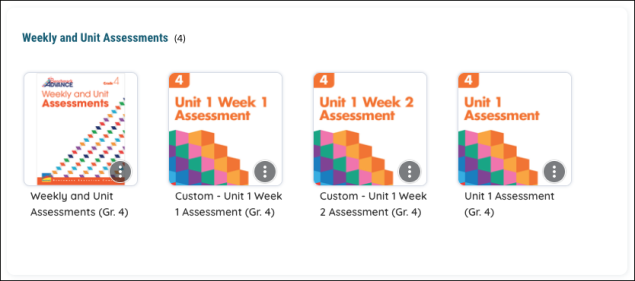
Teachers, Students, and Administrators will see an overlay that says “Skip Question” for all questions that have been deleted from the original version of the test. Users will not be able to answer or interact with this question in the Test Taker or Grade View.
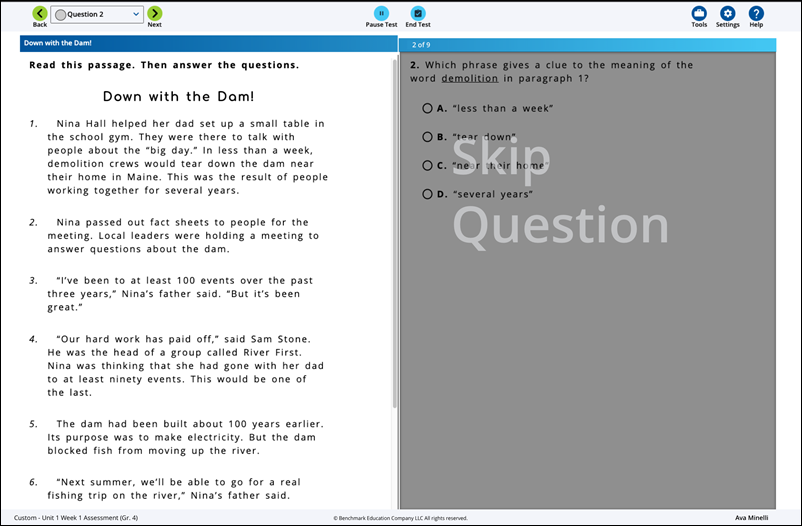
The deleted question remains in the test to avoid confusion with the print version ofthe test and as a reminder of the changes that were made.
Managing a Published Custom Test
Delete additional questions
A district can publish a custom version of an assessment at any time and the platform will automatically reprocess any assessments that have already been assigned or taken by students in the current school year, so they match the custom version published. Even if a Custom Test has already been published, a District Administrator can delete additional questions and publish the updated Custom Test again at any time.
Add a question back to a test
A question can be added back to a custom test as long as the custom version of the test has not yet been assigned to any students in the current school year. If the latest version of the assessment already has existing assignments when the Custom Test was published, a District Administrator will not be able to add a deleted question back to the custom test. Instead of seeing the “Add Question” button in the Custom Test Review mode, they will see an info icon with the following message:
.png)
Revert from a Custom Test to the latest Benchmark Education version of an assessment
If there are no assignments in the current school year for an assessment and a District Administrator adds back all the deleted questions for a custom test and publishes it, the default assessment available to the district for that school year will be the latest version of the assessment published by Benchmark Education. If you opt to move to the latest version of the Benchmark Education assessment by adding all the deleted questions from your Custom Test, you still have the option to customize this assessment by deleting questions if you choose.
See the Delete a Question FAQ and Delete a Question for Administrators for additional information.
